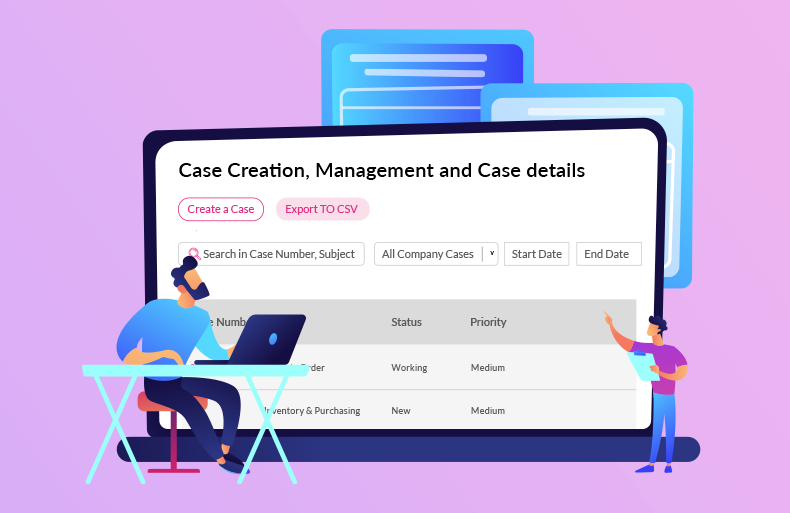Navigating Efficiency: A Deep Dive into KaseSync’s Admin Console
What if you had a unified command & control center for seamless community-CRM integration that elevates support management?
KaseSync’s Admin Portal is the answer you need, as it transcends being just a tool. It becomes your secret weapon, ensuring that your support ecosystem seamlessly aligns with the unique goals and aspirations of your community.
It empowers you with precision, control, and flexibility, allowing you to craft an environment that resonates authentically with your community’s vision and needs.
In essence, the Admin Portal is your strategic advantage, transforming support management into a personalized and finely-tuned experience tailored to your community’s success.
Let’s explore how the Admin Portal sets you up for success!
Why is it a Game-Changer: The KaseSync Advantage
The KaseSync Admin Portal isn’t just a tool; it’s your VIP pass to a support experience that’s not only efficient but also uniquely tailored, insightful, and future-ready. As a community manager, you get to sculpt a support ecosystem that aligns seamlessly with your community’s goals, providing an unparalleled advantage in the ever-evolving world of community support.
Let’s explore how deploying KaseSync for community-CRM integration adds a layer of opportunity with its robust Admin Portal:
- Tailored Experience: Want a support portal that resonates with your community’s unique vibe? The Admin Portal lets you customize the user experience to match your branding and guidelines.
- Dynamic Adaptability: As your community evolves, so should your support. The Admin Portal is your beacon of adaptability, letting you adjust configurations effortlessly and stay ahead of those changing community needs.
- Insightful Analytics: Ever wished you could get inside your community members’ minds? Configure analytics through the portal and gain insights into cases and sentiments. It’s like having a crystal ball for decision-making!
- Multilingual Capabilities: We’re not just talking about managing the present; we’re gearing up for a global future. Multilingual settings empower you to cater to a diverse community, breaking down language barriers and promoting inclusivity.
KaseSync’s Admin Console: An Overview
KaseSync’s Admin Console serves as a centralized hub for administrators to configure and customize various aspects of the case management system. This section provides an in-depth overview of the key functionalities available within the Admin Console.
A. My Apps
The “My Apps” dashboard is your central hub for seamlessly administering and overseeing your active applications within the admin portal. This intelligently designed interface provides a comprehensive overview of your installed apps, presenting vital information such as installation date, expiration date, and the initiator of the installation request.
1. App Information Overview: Displaying a list of all your active apps with key details, this feature offers instant access to critical information, including installation date, expiration date, and the originator of the installation request.
2. Renewal Option: Receive prompt notifications for recently expired apps, and utilize the convenient “Renew Now” button for effortless app renewal. Initiating a renewal request triggers our support team to promptly reach out and assist you.
3. Launch App: Effortlessly launch any app directly from the “My Apps” dashboard. Gain immediate access to real-time statistics and comprehensive configuration details for the selected app. This streamlined interface ensures that you not only stay informed about your app portfolio but also provides a quick and intuitive way to take action, whether renewing an expired app or analyzing its performance metrics.
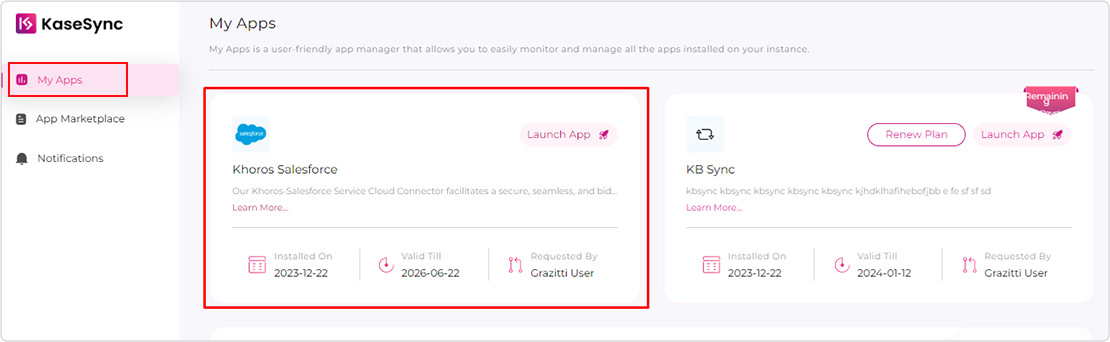
4. Launch App (My Apps > Launch App): Welcome to the heart of your administrative control, the “Launch App” section. Here, unlock a plethora of powerful tools and configurations to tailor your support portal precisely to your needs. This pivotal submenu provides access to various features designed to elevate your portal’s functionality and user experience.
B. Dashboard
1. AI-Powered Sentiment Analysis: Gain insights into customer case discussions with AI-powered sentiment analysis.
2. Statistical Overview: Track essential statistics effortlessly, eliminating the need to log into Salesforce separately.
3. Form Setup:
- Customized Case Forms: Tailor your support portal to your unique business needs by easily configuring case forms.
- Flexible Field Selection: Admins can choose from all case object fields, allowing for easy selection and arrangement based on specific requirements.
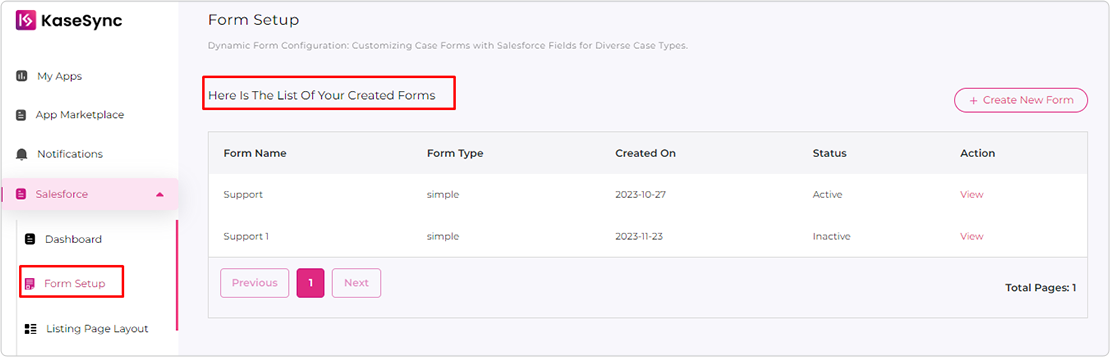
4. Multiple Form Management: Admins can set up and manage multiple forms for various ticket types, such as Support Requests and Feature Requests.
5. Attachment Configuration: Customize attachment options, enabling admins to configure attachment settings, including enabling/disabling attachments and specifying the allowed number of attachments for each request.
6. Suggestion Visibility: Admins have control over where suggestion results (case deflection) are displayed, whether under the case subject or in a designated section of the page.
C. Listing Page Setup
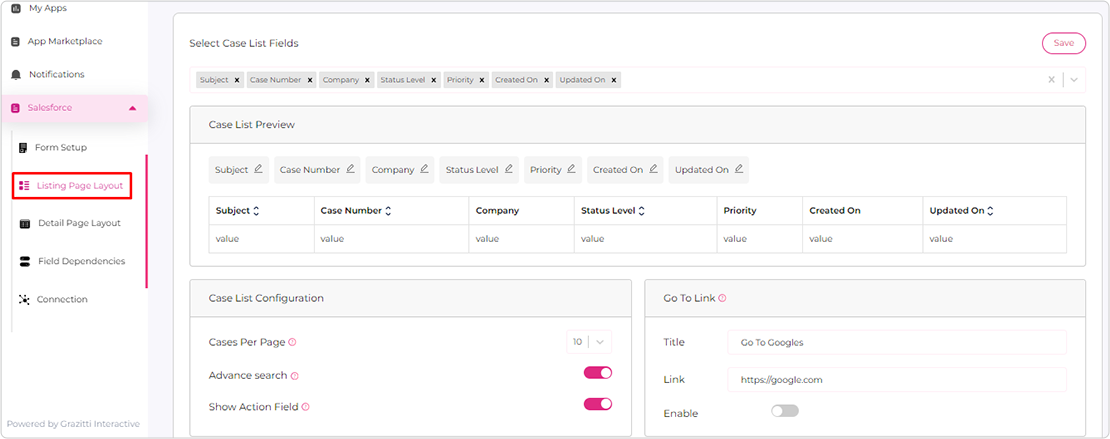
1. Tailored Case Management: Configure fields for the case management/listing page, ensuring relevance and efficiency.
2. Customization Options: Adjust settings such as cases per page, enable/disable advanced search, and control the visibility of action fields (e.g., edit case, mark as solved).
3. Sorting and Filtering: Define default sorting upon page load and set required filters based on business needs.
4. Announcement Management: Admins can dynamically set announcements for timely communication.
5. Ease of Configuration: Effortlessly update configurations at any time, providing flexibility to adapt to evolving business requirements.
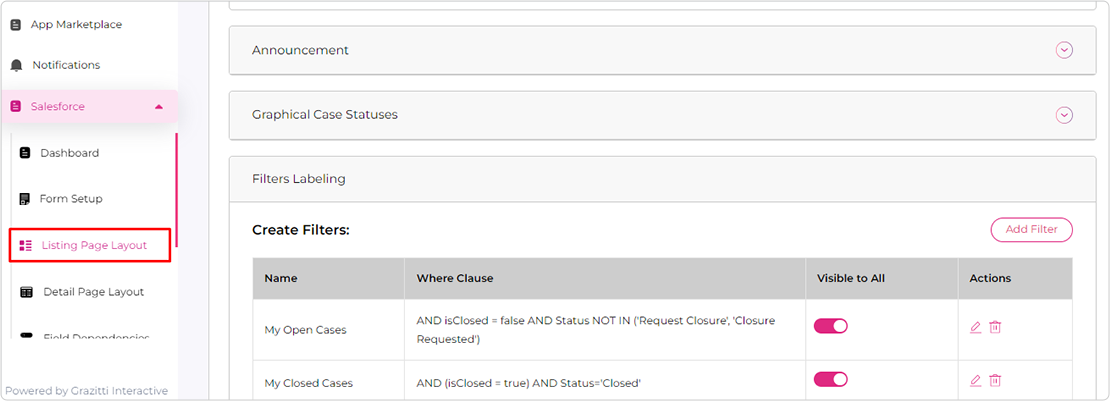
D. Detail Page Setup
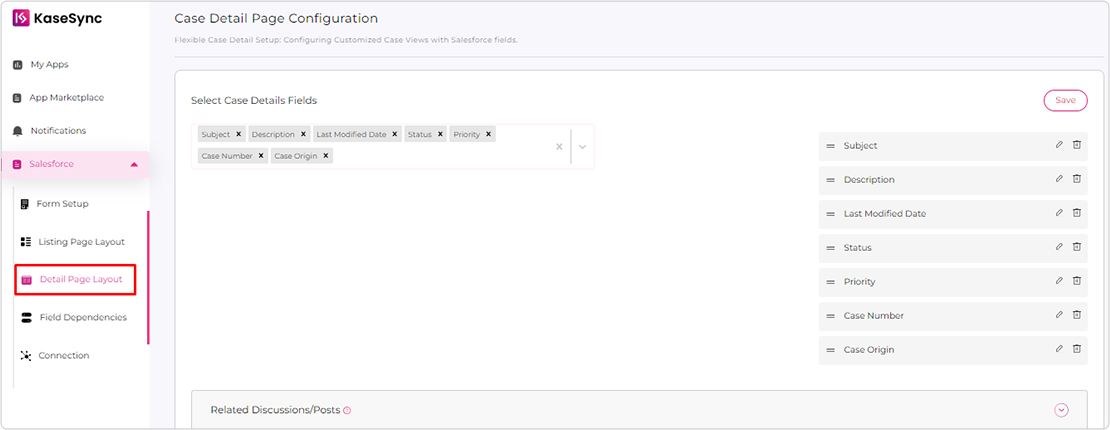
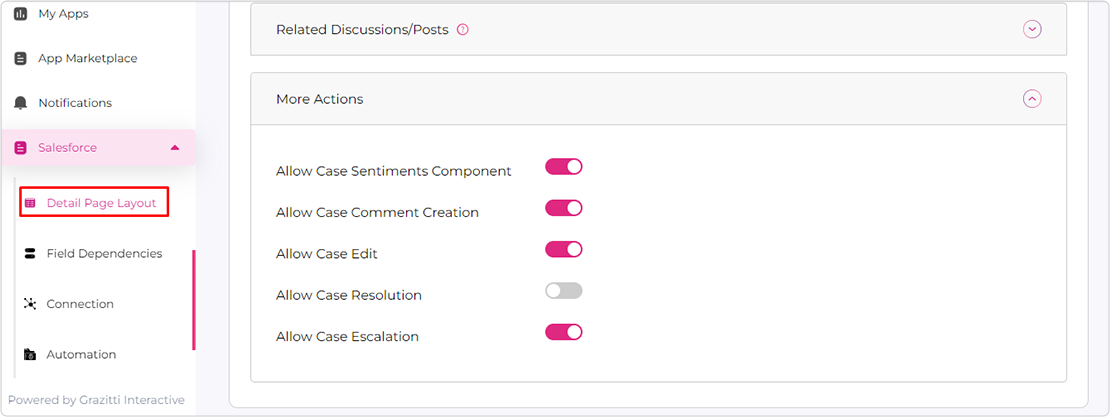
1. Field Configuration: Tailor the case detail page effortlessly by configuring fields according to specific business requirements. Admins have the flexibility to showcase pertinent information in alignment with their unique needs.
2. Related Discussion Component: Enhance case context with the related discussion component.
3. Configurable Actions:
- Case Sentiment Component: Admins can choose to enable or disable the Case Sentiment component.
- Add Case Comment: Configure the ability to add case comments.
- Edit Comment: Enable or disable the Edit Comment feature.
- Mark as Solved: Provide flexibility in marking cases as solved.
- Case Escalation: Admins can configure the visibility of the Case Escalation component.
- User-Friendly Configuration: Admins can effortlessly manage these settings, adapting the case detail page to evolving business needs. This streamlined setup ensures that the case detail view remains a dynamic and tailored interface, empowering administrators to optimize the support process effectively.
E. Field Dependency Setup
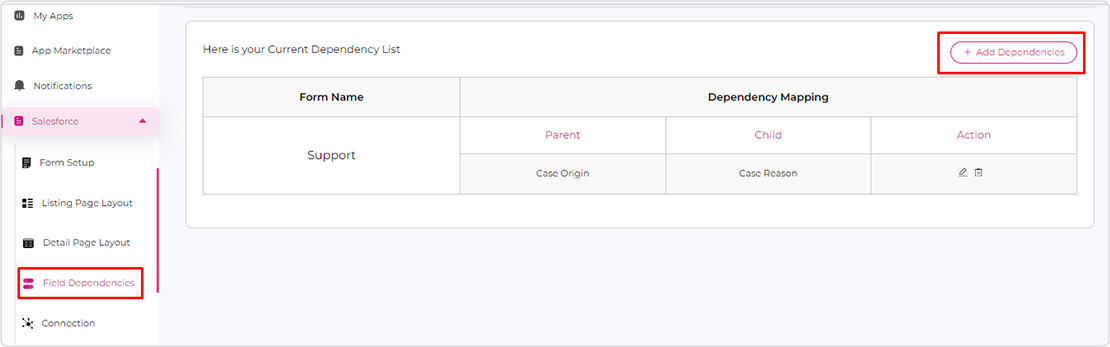
Within this section, administrators wield the capability to establish intricate field dependencies, orchestrating a dynamic and responsive form experience. Field dependencies allow for nuanced interactions between different fields, ensuring that the options available in one field are contingent upon the selection made in another.
1. Scenario Customization: Admins can define specific scenarios where the selection in one field influences the available options in another, enhancing data precision by presenting users with contextually relevant options.
2. Effortless Configuration: The setup is designed to be intuitive, empowering admins to configure these dependencies seamlessly. Through a user-friendly interface, administrators can define and refine these relationships, ensuring that the form adapts dynamically based on user inputs.
3. Enhancing Precision: This level of customization not only tailors the form to the specific needs of the business but also enhances data precision by presenting users with contextually relevant options. Field Dependency Setup ensures that the support portal aligns precisely with the intricacies of your business processes, offering a streamlined and user-centric experience.
F. Connection Setup
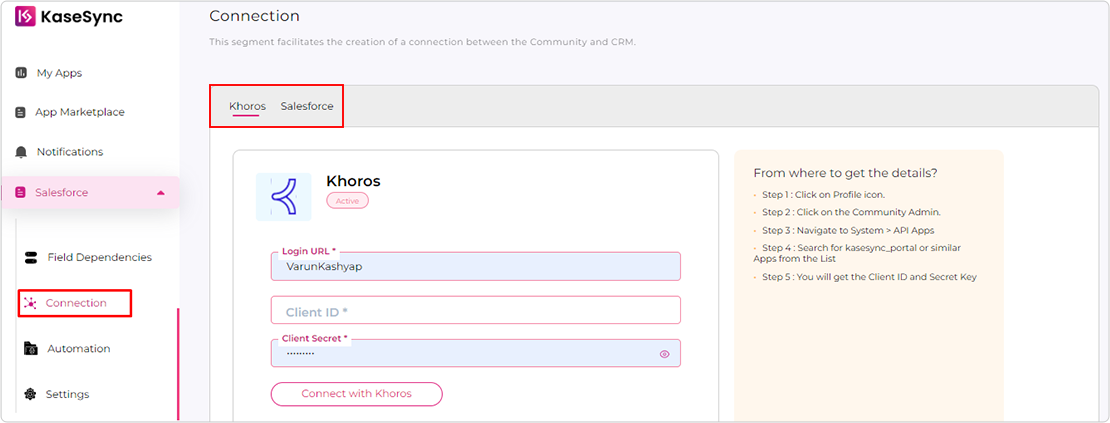
In this pivotal section, administrators hold the key to seamlessly link the support portal with both the Community and CRM, ensuring a cohesive and integrated user experience.
1. Community Connection (Required Details): To forge a connection with the Community, admins input essential details such as login URL, client ID, and client secret. These credentials facilitate a secure and robust link between the support portal and the community.
2. Salesforce Connection (Credential Configuration): Similarly, for the Salesforce connection, administrators provide the login URL, client ID, and client secret, establishing a vital bridge between the support portal and Salesforce CRM.
3. Helpful Guidance (Helptext Assistance): To simplify the process, a user-friendly Helptext guide is conveniently positioned in the right section of the screen, providing clear instructions on where to locate and obtain the necessary connection and credential details, ensuring a smooth setup experience.
4. Continuous Connectivity (Critical Integration): The establishment of these connections is integral to the seamless operation of the support portal, ensuring a continuous flow of data between the support portal, community, and CRM, enabling a unified and efficient support ecosystem. Empowering administrators with a straightforward and guided setup, the Connection section ensures the support portal remains seamlessly integrated with essential platforms, promoting a unified and streamlined support experience.
G. Global Settings
Within the Global Settings section, administrators hold the reins to configure pivotal elements that shape the overall appearance and functionality of the support portal, ensuring it aligns seamlessly with business requirements.
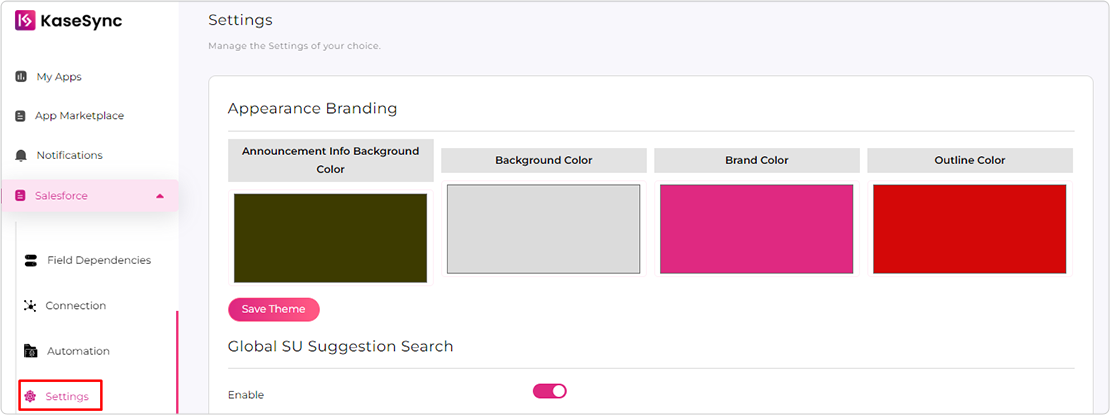
1. Appearance Branding: Administrators can intricately configure the visual identity of the support portal, adhering to business branding guidelines. This includes the ability to customize logos, color schemes, and other visual elements, providing a branded and cohesive user experience.
2. SU Configuration for Analytics (Enhanced Analytics): In this segment, administrators can fine-tune the SearchUnify (SU) configuration to track and analyze case analytics comprehensively. This feature empowers admins with actionable insights, facilitating data-driven decision-making to enhance support portal performance.
3. Multilingual Settings (Dynamic Language Support): Administrators can effortlessly manage multilingual capabilities within the case portal, offering flexibility based on business needs. Admins can also add or remove languages from the pool of purchased language packs, ensuring the support portal caters to a diverse user base with ease.
H. App Marketplace
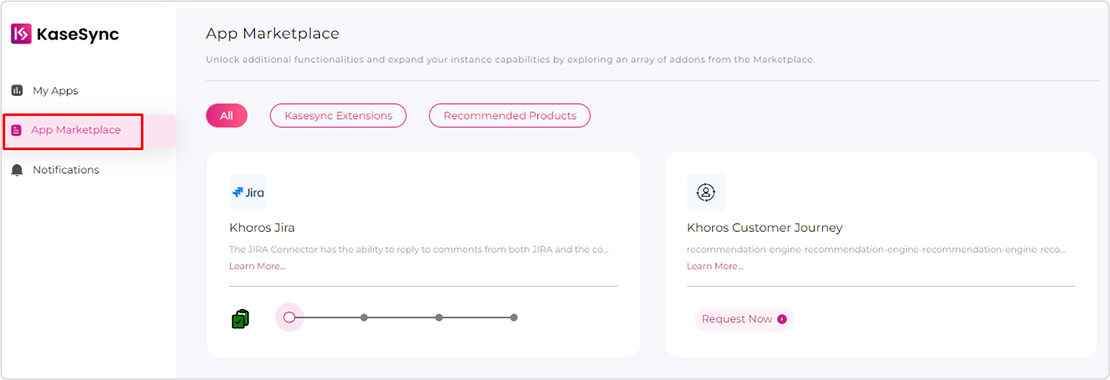
App Marketplace is a centralized hub where you can explore and acquire a variety of add-ons to make your community a one-stop solution. Dive into a world of possibilities and discover popular add-ons like Community-Jira Connector, Community-Slack Connector, Community-MS-Team Connector, Community-Aha Connector, and Community-Bevy Connector, etc. The Marketplace module is designed to make it easy for administrators to discover, request, and manage add-ons that cater to specific needs.
Key Features of the App Marketplace:
- Explore Add-Ons: Browse through a diverse range of add-ons that cater to your specific needs. Discover popular connectors like Community-Jira, Community-Slack, Community-MS-Team, Community-Aha, and Community-Bevy.
- Request Installation: Express your interest in any add-on with a straightforward installation request. Our dedicated KaseSync support team commits to reaching out within 24 hours to assist and guide you through the installation process.
- Real-Time Progress Tracking: Stay in the loop with real-time updates on the progress of your installation requests. Track each step of the process, ensuring transparency and accountability.
- Additional Product Offerings: Explore other cutting-edge products by Grazitti, such as Searchunify, Sinergify, E2CA Advance, and more. Uncover a comprehensive suite of solutions to complement and elevate your support portal experience.
I. Notifications
Administrators have a centralized space to stay informed and manage notifications efficiently.
Notifications are categorized into two tabs, providing clarity and organization— “All” and “Unread.”
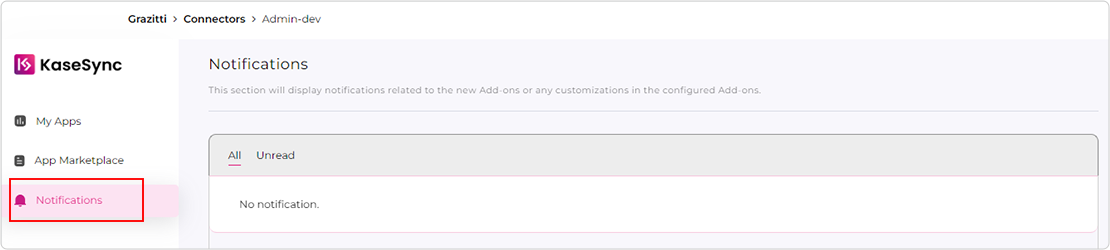
Each notification includes key details such as the title, description, and associated image along with the date and time of generation.
This ensures a user-friendly experience, enabling administrators to easily navigate and respond to notifications promptly.
Empowering Case Management Excellence
KaseSync’s Admin Console transcends mere case management—it’s a force for operational excellence. The Admin Dashboard offers a visual command center with nuanced metrics, providing real-time insights. Admin Connection emphasizes seamless connectivity, vital for an efficient ecosystem. Case Layout Management’s drag-and-drop functionality and the ability to create multiple forms showcase adaptability. KaseSync redefines case management, offering a vision where efficiency meets precision. Stay tuned for further insights into its dynamic features, guiding us toward continuous innovation in case management excellence.